Drag items easily without holding mouse button in Windows PC!
Posted by

 KrishKT
–
KrishKT
–
 KrishKT
–
KrishKT
–

Highlight and then Drag-and-Drop without holding the mouse button down in Windows using a built=in feature.
While using a touchpad or if any other inconvenience when using a mouse, you may find it difficult to hold the primary mouse button down and move the mouse at the same time to select text and move items.
As the name says, this built-in feature in Windows called ClickLock allows to briefly hold down the primary mouse button, move the mouse to select text or move an item, and then click the mouse button again to end the selection or move, especially for Windows notebook users.
...To enable it,
>> Navigate to Control Panel --> Mouse (View by: ...icons)
>> On the Mouse Properties dialog box, goto Buttons tab --> ClickLock section,
>> Enable the Turn on ClickLock checkbox
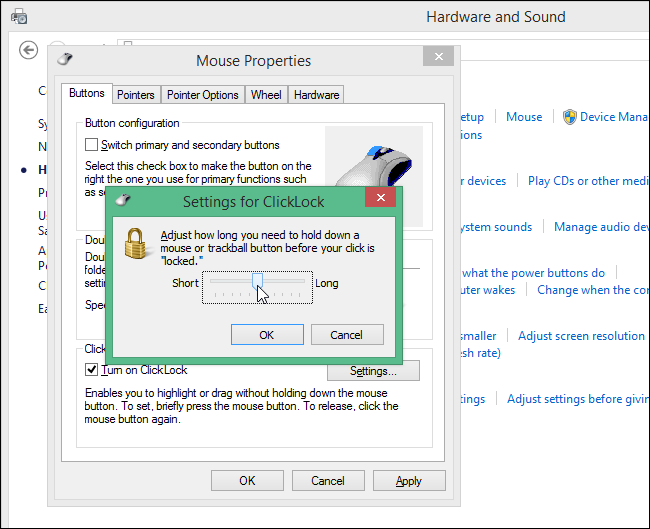
Now, when you want to select some text or move an item like a window, simply click and briefly hold the primary mouse button down and then let it up. Move the mouse to select the text or move the item. Once you’ve finished with the selection or movement, click the primary mouse button again.
To turn off the ClickLock feature, simply uncheck the “Turn on ClickLock” check box on the “Mouse Properties” dialog box.
*
While using a touchpad or if any other inconvenience when using a mouse, you may find it difficult to hold the primary mouse button down and move the mouse at the same time to select text and move items.
As the name says, this built-in feature in Windows called ClickLock allows to briefly hold down the primary mouse button, move the mouse to select text or move an item, and then click the mouse button again to end the selection or move, especially for Windows notebook users.
...To enable it,
>> Navigate to Control Panel --> Mouse (View by: ...icons)
>> On the Mouse Properties dialog box, goto Buttons tab --> ClickLock section,
>> Enable the Turn on ClickLock checkbox
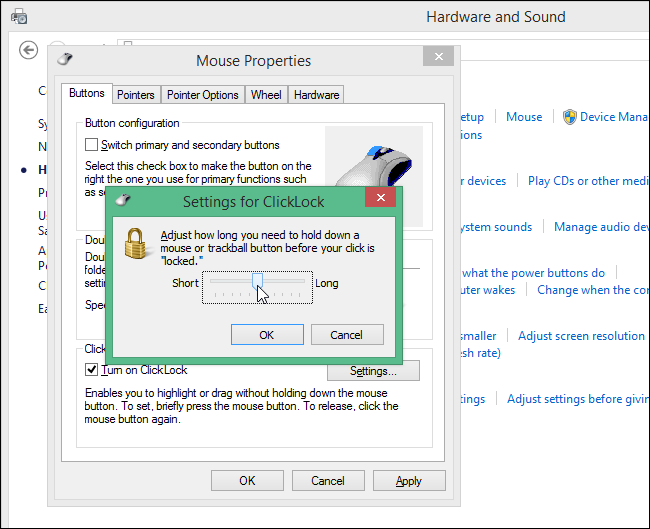
Now, when you want to select some text or move an item like a window, simply click and briefly hold the primary mouse button down and then let it up. Move the mouse to select the text or move the item. Once you’ve finished with the selection or movement, click the primary mouse button again.
To turn off the ClickLock feature, simply uncheck the “Turn on ClickLock” check box on the “Mouse Properties” dialog box.
*
| Free forum by Nabble | Edit this page |