Reduce Data Usage when browsing the web on a Smartphone
Posted by

 KrishKT
–
KrishKT
–
 KrishKT
–
KrishKT
–

Mobile browsers like Google Chrome and Opera offer a built in data compression feature, allowing you to browse with less data.
>> Enable the Data Compression feature in Chrome or Off-Road mode feature in Opera — this was formerly known as the Opera Turbo feature — and things will happen differently. When your browser loads a website, it will first send a request to Google or Opera’s servers. Their servers then download the page you wanted to view as well as all its images and other assets. They compress the web page on their servers, making it take up less space, and then send it to your phone. In other words, these services function as compressing proxies.
>> There are also potential privacy concerns here, as Google or Opera will be able to see the web pages you’re accessing. Realistically, that’s not not unusual — your cellular carrier, Internet service provider, and various state security agencies around the world are all able to see what web pages you’re visiting, anyway.
>> Both Chrome and Opera also do not use the compressing proxy for encrypted HTTPS pages. If you access a secure website, like your bank, you’ll connect directly to the secure site. This means you don’t get the benefits of less data usage, but your sensitive data isn’t routed through the proxies, so you can stay secure.
Enabling Data Compression in Chrome or Opera
>>To enable Data Compression in the Chrome app for Android, iPhone, or iPad!
--> Tap Chrome’s menu button and select Settings.
--> Tap Bandwidth management under Advanced
--> Tap Reduce data usage, and set the slider to On.
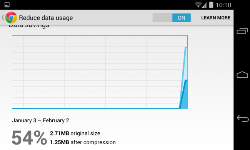
>> To enable Off-Road mode in the Opera browser for Android or iOS
--> Tap the O menu button and set the Off-Road mode slider to On.
(You can also open Opera’s Settings screen and lower the quality setting for Off-Road images — this will allow you to save bandwidth on images, but they won’t look as nice.)
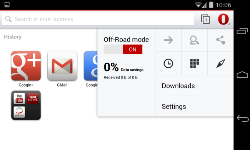
>> Enable the Data Compression feature in Chrome or Off-Road mode feature in Opera — this was formerly known as the Opera Turbo feature — and things will happen differently. When your browser loads a website, it will first send a request to Google or Opera’s servers. Their servers then download the page you wanted to view as well as all its images and other assets. They compress the web page on their servers, making it take up less space, and then send it to your phone. In other words, these services function as compressing proxies.
>> There are also potential privacy concerns here, as Google or Opera will be able to see the web pages you’re accessing. Realistically, that’s not not unusual — your cellular carrier, Internet service provider, and various state security agencies around the world are all able to see what web pages you’re visiting, anyway.
>> Both Chrome and Opera also do not use the compressing proxy for encrypted HTTPS pages. If you access a secure website, like your bank, you’ll connect directly to the secure site. This means you don’t get the benefits of less data usage, but your sensitive data isn’t routed through the proxies, so you can stay secure.
Enabling Data Compression in Chrome or Opera
>>To enable Data Compression in the Chrome app for Android, iPhone, or iPad!
--> Tap Chrome’s menu button and select Settings.
--> Tap Bandwidth management under Advanced
--> Tap Reduce data usage, and set the slider to On.
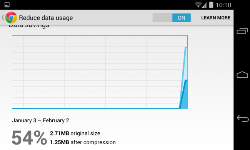
>> To enable Off-Road mode in the Opera browser for Android or iOS
--> Tap the O menu button and set the Off-Road mode slider to On.
(You can also open Opera’s Settings screen and lower the quality setting for Off-Road images — this will allow you to save bandwidth on images, but they won’t look as nice.)
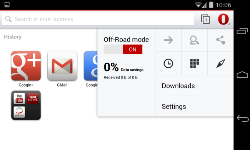
ref.
| Free forum by Nabble | Edit this page |