Techies Corner
#XploreMore on Tech updates, tweaks, news ...
Don't miss any tech updates! Follow us on Facebook... :-)
. #NameitUnique
Microsoft just introduced its latest artificial intelligence experiment - 'Tay' 
>> Introduced to experiment with and conduct research on conversational understanding.
>> Tay is designed to engage and entertain people where they connect with each other online through casual and playful conversation. The more you chat with Tay the smarter she gets, so the experience can be more personalized for you.
>> Tay is targeted at 18 to 24 year old in the US.
Tay may use the data that you provide to search on your behalf. Tay may also use information you share with her to create a simple profile to personalize your experience. Data and conversations you provide to Tay are anonymized and may be retained for up to one year to help improve the service. Learn more about Microsoft privacy here.
You can chat with Tay on Kik, GroupMe and Twitter.
But unfortunately, within the first 24 hours of coming online, Tay became aware of a coordinated effort by some users to abuse Tay’s commenting skills to have Tay respond in inappropriate ways. As a result, Microsoft have taken Tay offline and are making adjustments."
It's unclear when Tay will return. However Microsoft reports, she learned a lot about how snarky millennials can be in the last 24 hours.
*
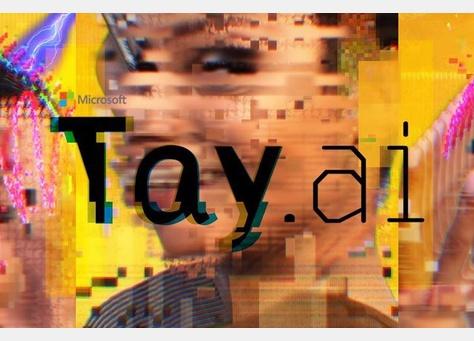

>> Introduced to experiment with and conduct research on conversational understanding.
>> Tay is designed to engage and entertain people where they connect with each other online through casual and playful conversation. The more you chat with Tay the smarter she gets, so the experience can be more personalized for you.
>> Tay is targeted at 18 to 24 year old in the US.
Tay may use the data that you provide to search on your behalf. Tay may also use information you share with her to create a simple profile to personalize your experience. Data and conversations you provide to Tay are anonymized and may be retained for up to one year to help improve the service. Learn more about Microsoft privacy here.
You can chat with Tay on Kik, GroupMe and Twitter.
But unfortunately, within the first 24 hours of coming online, Tay became aware of a coordinated effort by some users to abuse Tay’s commenting skills to have Tay respond in inappropriate ways. As a result, Microsoft have taken Tay offline and are making adjustments."
It's unclear when Tay will return. However Microsoft reports, she learned a lot about how snarky millennials can be in the last 24 hours.
*
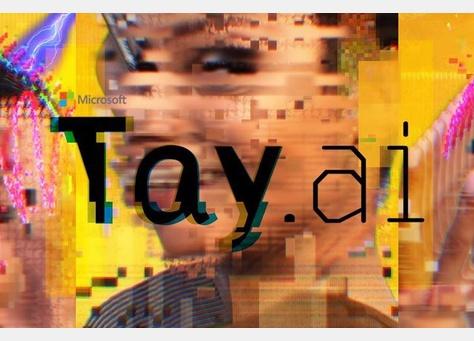
Get all the benefits of Gmail on other email accounts (hotmail, yahoomail, outlook mail) - without an @gmail.com address!
Users can link their existing other email accounts to Gmail through the Gmail app to take advantage of its features.
By Gmailifying your account, you'll get access to Gmail’s spam protection and inbox organization (social, updates and promotions sections), search functions and notifications. Interacting with your mail, whether reading or deleting messages, will have the same effect in the original email account’s inbox.
Enable the Gmailify button,
On your Android phone or tablet, open the Gmail app.
>> In the top-left, touch the Menu.
>> Scroll down and tap Settings.
>> Tap the non-Gmail account you’d like to link.
>> Tap Link account. (If not available, you can also try upgrading to the latest version of the Gmail app.)
After you link your email address to Gmail, you’ll see those emails under the linked Gmail address both in the Gmail Android app, and on the web at mail.google.com.
>> To un-Gmailify your account, you can unlink the button at any time without affecting that email address.
*
Users can link their existing other email accounts to Gmail through the Gmail app to take advantage of its features.
By Gmailifying your account, you'll get access to Gmail’s spam protection and inbox organization (social, updates and promotions sections), search functions and notifications. Interacting with your mail, whether reading or deleting messages, will have the same effect in the original email account’s inbox.
Enable the Gmailify button,
On your Android phone or tablet, open the Gmail app.
>> In the top-left, touch the Menu.
>> Scroll down and tap Settings.
>> Tap the non-Gmail account you’d like to link.
>> Tap Link account. (If not available, you can also try upgrading to the latest version of the Gmail app.)
After you link your email address to Gmail, you’ll see those emails under the linked Gmail address both in the Gmail Android app, and on the web at mail.google.com.
>> To un-Gmailify your account, you can unlink the button at any time without affecting that email address.
*
Facebook is introducing Live video streaming is globally! - "Go Live"
Facebook’s new “Live” video feature is beginning its expansion around the world.... which is exclusive to iOS for now.
>> Facebook Live allows you to broadcast live video from an iOS device through the Facebook app.
>> Anyone can jump in and interact with you and each other in the comments to the live video streaming.
>> Have the option to save the video and post it.
Can block viewers during a live broadcast by tapping the profile picture next to a viewer's comment and then tapping Block.
To start a live broadcast from your personal Timeline:
> Tap from your News Feed or Timeline on Facebook for iOS
> Tap - Write an optional description for your broadcast
> Tap Go Live to begin your broadcast
> When you want to end your broadcast, tap Finish.
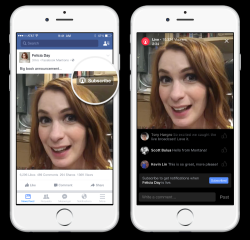
*
Facebook’s new “Live” video feature is beginning its expansion around the world.... which is exclusive to iOS for now.
>> Facebook Live allows you to broadcast live video from an iOS device through the Facebook app.
>> Anyone can jump in and interact with you and each other in the comments to the live video streaming.
>> Have the option to save the video and post it.
Can block viewers during a live broadcast by tapping the profile picture next to a viewer's comment and then tapping Block.
To start a live broadcast from your personal Timeline:
> Tap from your News Feed or Timeline on Facebook for iOS
> Tap - Write an optional description for your broadcast
> Tap Go Live to begin your broadcast
> When you want to end your broadcast, tap Finish.
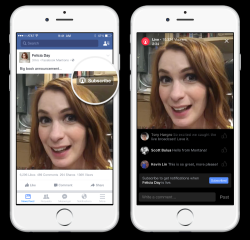
*
*TechMix* 
Twitter rolls out its new searchable GIF library!
>> The feature allows users to search the new GIF library with keywords, or browse through categories to find that perfect GIF reaction.
Not only can you use the GIFs in your tweets, you can also use them in direct messages, partnered with GIPHY and Riffsy.
'i' in iPhone means...
>> At an Apple event in 1998, Steve Jobs introduced the “i” in iMac stood for Internet.
Jobs followed these statements with a slide that expanded upon what else the “i” means to Apple.
Besides Internet, Apple's prefix also stood for individual, instruct, inform and inspire.
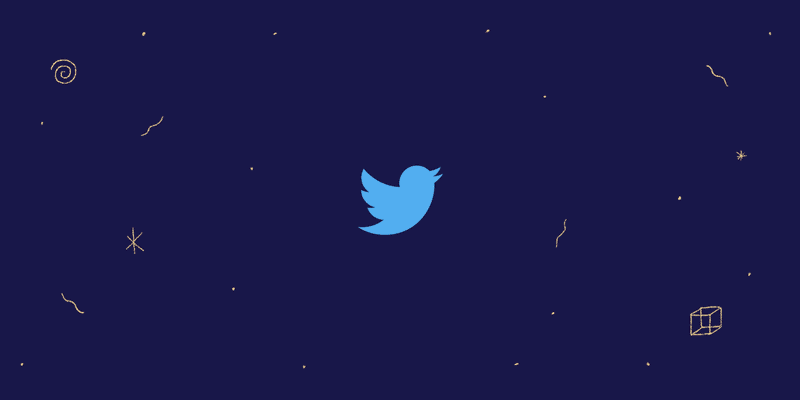

Twitter rolls out its new searchable GIF library!
>> The feature allows users to search the new GIF library with keywords, or browse through categories to find that perfect GIF reaction.
Not only can you use the GIFs in your tweets, you can also use them in direct messages, partnered with GIPHY and Riffsy.
'i' in iPhone means...
>> At an Apple event in 1998, Steve Jobs introduced the “i” in iMac stood for Internet.
Jobs followed these statements with a slide that expanded upon what else the “i” means to Apple.
Besides Internet, Apple's prefix also stood for individual, instruct, inform and inspire.
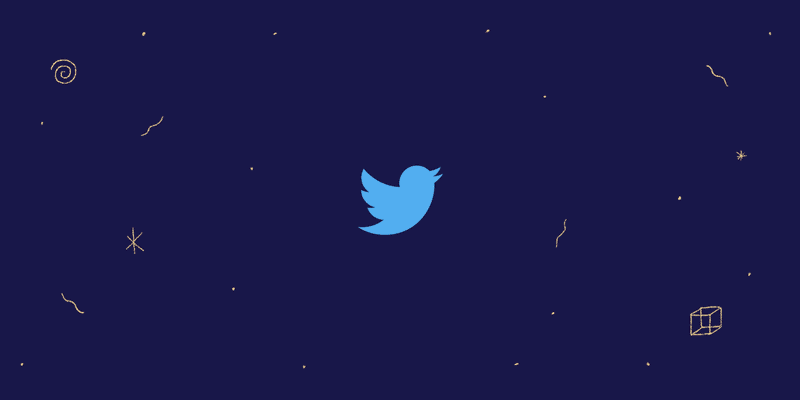
Microsoft releases a new feature 'Find My Device' to its latest Windows 10 update.
We can find out where the device last known location was.
To enable this feature, follow below...
>> Start > Update & security > Find My Device
>> Click on 'Change' button under 'Find My Device is off'
>> Turn the slider to 'On' from the pop-up window 'Save my device’s location periodically'
>> Now can login to your Microsoft account and should see the name of the PC listed under “Your devices”
Including the info of the last known general location where the device was!
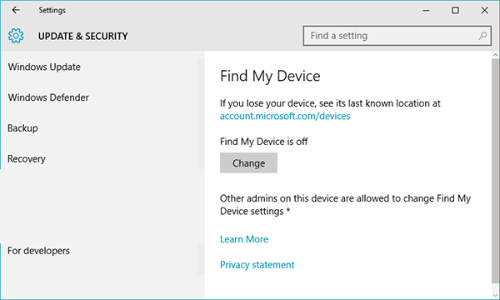
*
We can find out where the device last known location was.
To enable this feature, follow below...
>> Start > Update & security > Find My Device
>> Click on 'Change' button under 'Find My Device is off'
>> Turn the slider to 'On' from the pop-up window 'Save my device’s location periodically'
>> Now can login to your Microsoft account and should see the name of the PC listed under “Your devices”
Including the info of the last known general location where the device was!
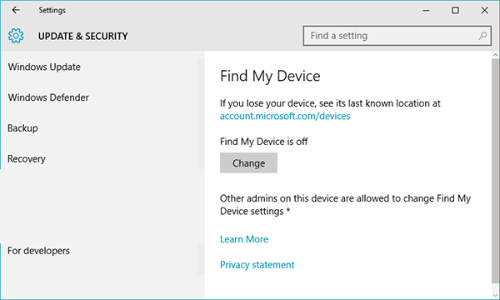
*
| Free forum by Nabble | Edit this page |

