Techies Corner
#XploreMore on Tech updates, tweaks, news ...
Don't miss any tech updates! Follow us on Facebook... :-)
. #NameitUnique
Lumo is an interctive projector that turns the real world into a game by projecting motion reactive games and effects onto the floor of any room.

>> This motion-reactive projector that provides endless interactive games for homes, schools & museums.
>> Lumo brings magic back to childhood by creating an interactive surface that's big enough to transform any room into an interactive play space. With Lumo, kids not only play inside the game, they create their own interactive worlds using their own artwork and imaginations.
>> Lumo gives kids amazing game experiences in the real world. They can play alone or with friends and family. They can even modify games and effects with their own artwork. Kids love using their imaginations to envision lava on the bedroom floor and the park as a jungle.
>> The Lumo, which is attracting attention on crowdfunding platform Indiegogo, is a pico projector that shines animated scenes and games onto flat 4 feet by 6 feet surfaces. The scenes respond to jumping, kicking, stomping and hand waving. Lumo can also be used as a regular projector, to play movies and games
While the Lumo projector comes with a set of games, it's also possible for kids to design their own with some custom designs made via Lumo's online game template tool and can be tailored for kids ages 2 to 12.
Lumo will launch with more than 100 games, but the company said it will be opening up a software development kit (SDK) to developers who could potentially make their own games and apps available for projection.
The device itself runs on Android software, but the games can be controlled via iOS devices, as well. The Lumo is under development and hope to be released this year.
*

>> This motion-reactive projector that provides endless interactive games for homes, schools & museums.
>> Lumo brings magic back to childhood by creating an interactive surface that's big enough to transform any room into an interactive play space. With Lumo, kids not only play inside the game, they create their own interactive worlds using their own artwork and imaginations.
>> Lumo gives kids amazing game experiences in the real world. They can play alone or with friends and family. They can even modify games and effects with their own artwork. Kids love using their imaginations to envision lava on the bedroom floor and the park as a jungle.
>> The Lumo, which is attracting attention on crowdfunding platform Indiegogo, is a pico projector that shines animated scenes and games onto flat 4 feet by 6 feet surfaces. The scenes respond to jumping, kicking, stomping and hand waving. Lumo can also be used as a regular projector, to play movies and games
While the Lumo projector comes with a set of games, it's also possible for kids to design their own with some custom designs made via Lumo's online game template tool and can be tailored for kids ages 2 to 12.
Lumo will launch with more than 100 games, but the company said it will be opening up a software development kit (SDK) to developers who could potentially make their own games and apps available for projection.
The device itself runs on Android software, but the games can be controlled via iOS devices, as well. The Lumo is under development and hope to be released this year.
*
Microsoft launches MS-DOS Mobile, a new OS designed especially for Lumia smartphones
The MS-DOS Mobile preview is an essential download. Whether you’re going back to BASIC, or simply booting into DOS for the first time.
The OS allows you to run a number of already installed applications, with some few extra special features – all through the medium of C:\ prompt
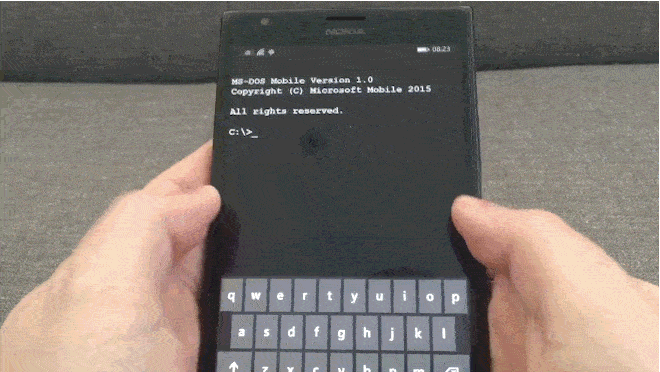
This acts as an real app than an OS that can be loaded onto your phone.
Just grab it from the Store and fire it up, and you’ll be greeted by a classic MS-DOS boot sequence
Download link
*
The MS-DOS Mobile preview is an essential download. Whether you’re going back to BASIC, or simply booting into DOS for the first time.
The OS allows you to run a number of already installed applications, with some few extra special features – all through the medium of C:\ prompt
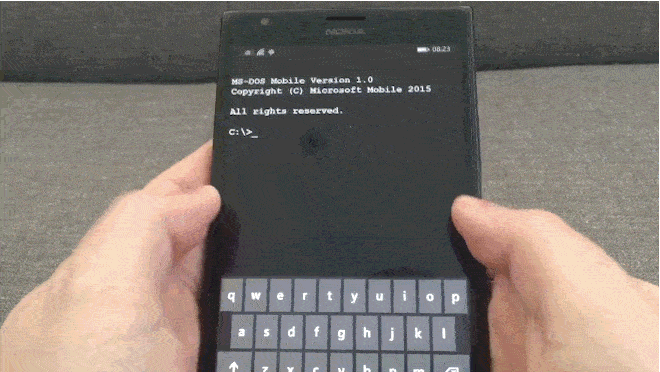
This acts as an real app than an OS that can be loaded onto your phone.
Just grab it from the Store and fire it up, and you’ll be greeted by a classic MS-DOS boot sequence
Download link
*
If you need to figure out some arithmetic calculations, you don't want to bring up your computer's native calculator. You can easily add a calculator into MS Word.
>> Go to File --> Options --> Quick Access Toolbar --> All Commands (Choose commands from:)
>> Select Calculate Command and Add to the Customized Quick Access Toolbar --> OK
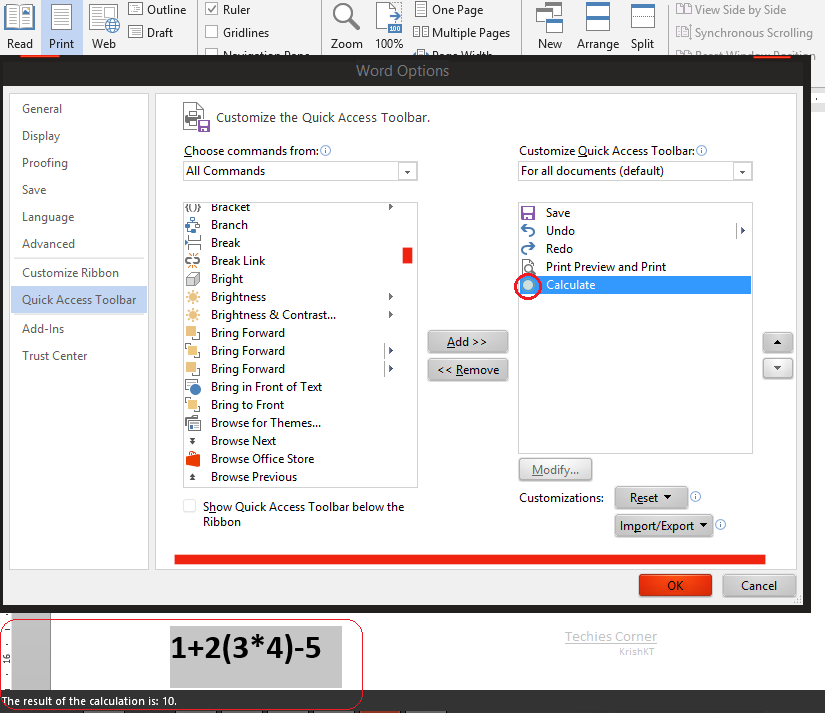
>> Now you can find a non-descript gray circle at the top of your Word window(on Quick Access Toolbar)
>> Highlight an equation in the document and click that circle, you will find an answer to your calculation at the bottom of your window(Status bar)
>> Go to File --> Options --> Quick Access Toolbar --> All Commands (Choose commands from:)
>> Select Calculate Command and Add to the Customized Quick Access Toolbar --> OK
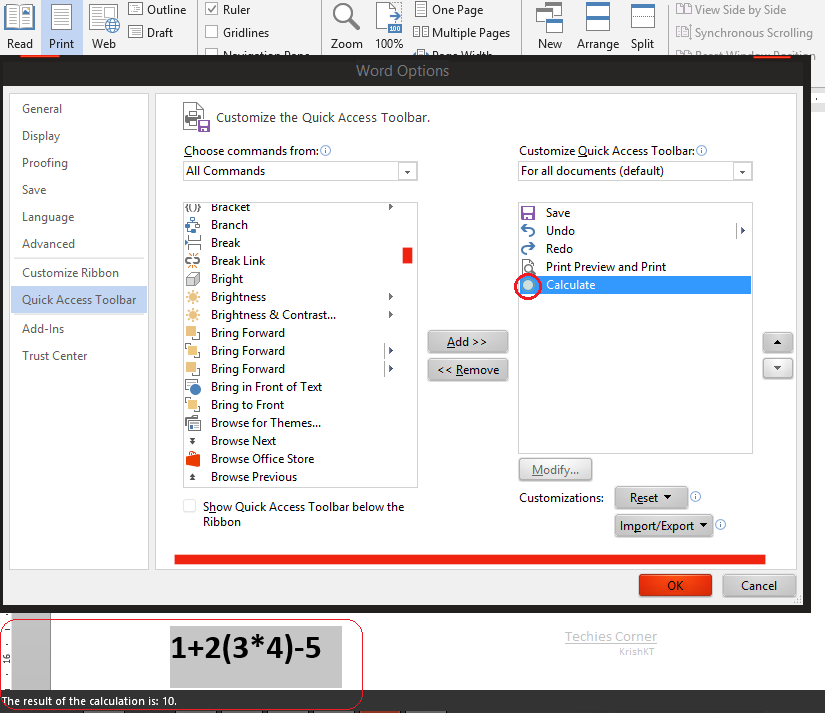
>> Now you can find a non-descript gray circle at the top of your Word window(on Quick Access Toolbar)
>> Highlight an equation in the document and click that circle, you will find an answer to your calculation at the bottom of your window(Status bar)
ref.
With the Windows Insider Program, you can help build Windows 10 alongside PC experts, IT pros, and developers around the world.
What you can do as an Insider?
>> Be one of the first to see future updates and improvements to Windows 10 and provide feedback.
>> Download an easy-to-use app to give your feedback and let MSFT know what you think.
>> Download a preview build of the app developer tools, which includes an add-on for Visual Studio 2015 CTP, and start building universal apps for Windows 10.
>> Get preview builds of the hardware development kits and start creating universal drivers for Windows 10.
>> Talk to other PC experts, developers, and IT pros to swap advice and get information on topics you care about.
What should I do to be an Insider?
To get started!
>> Download Windows 10 Technical Preview and follow the instructions to install it on your test PC.
(Be sure to check out system requirements and other important information before you install)
Note: Windows 10 Technical Preview may be substantially modified before it’s commercially released. Microsoft makes no warranties, express or implied, with respect to the information provided here. Some product features and functionality may require additional hardware or software.

Help shape the Windows 10 experience for millions of people!
What you can do as an Insider?
>> Be one of the first to see future updates and improvements to Windows 10 and provide feedback.
>> Download an easy-to-use app to give your feedback and let MSFT know what you think.
>> Download a preview build of the app developer tools, which includes an add-on for Visual Studio 2015 CTP, and start building universal apps for Windows 10.
>> Get preview builds of the hardware development kits and start creating universal drivers for Windows 10.
>> Talk to other PC experts, developers, and IT pros to swap advice and get information on topics you care about.
What should I do to be an Insider?
To get started!
>> Download Windows 10 Technical Preview and follow the instructions to install it on your test PC.
(Be sure to check out system requirements and other important information before you install)
Note: Windows 10 Technical Preview may be substantially modified before it’s commercially released. Microsoft makes no warranties, express or implied, with respect to the information provided here. Some product features and functionality may require additional hardware or software.

Help shape the Windows 10 experience for millions of people!
>> Connect your USB device to your PC and ensure that the files present in the USB device are not in hidden mode
(View (Menu) --> Folder and Search Options --> View (tab) --> Show Hidden Files)
>> Open command prompt and navigate to your USB drive [ eg.: for drive G, type ' g: ' ]
>> Type “del*.lnk” to delete all the link files in the USB drive
>> Now type attrib -h -r -s /s /d g:\*.* to see all original files and folders on drive 'G' - (Replace the letter 'g' with your desired USB drive)
>> Copy all the original files and folders to your PC or to another disk and format the affected USB!
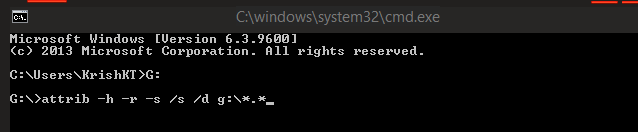
(View (Menu) --> Folder and Search Options --> View (tab) --> Show Hidden Files)
>> Open command prompt and navigate to your USB drive [ eg.: for drive G, type ' g: ' ]
>> Type “del*.lnk” to delete all the link files in the USB drive
>> Now type attrib -h -r -s /s /d g:\*.* to see all original files and folders on drive 'G' - (Replace the letter 'g' with your desired USB drive)
>> Copy all the original files and folders to your PC or to another disk and format the affected USB!
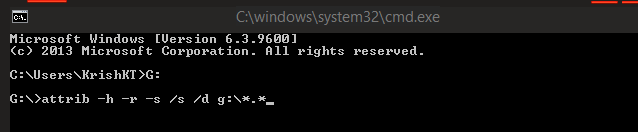
| Free forum by Nabble | Edit this page |

